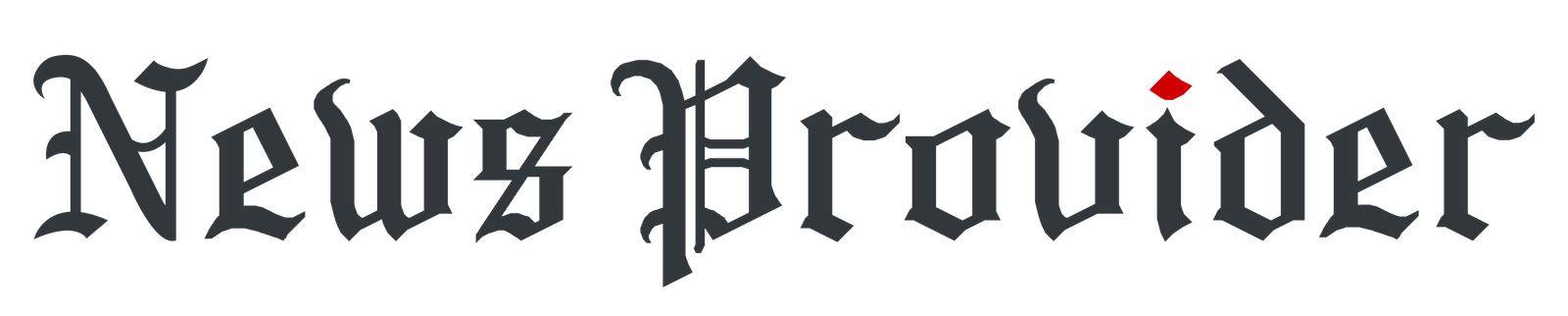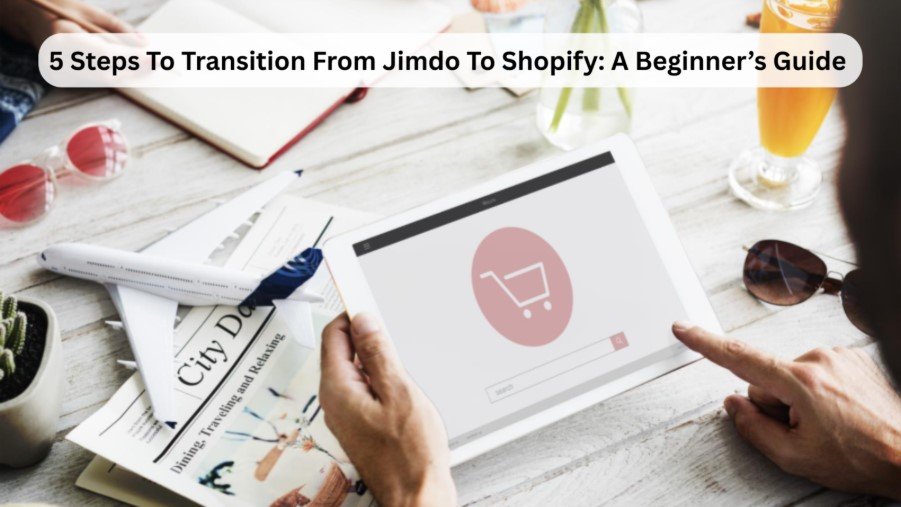Considering switching from Jimdo to Shopify?
Then you are in the right place. Once you feel that Jimdo no longer meets your needs, or simply prefer a more powerful and flexible platform, migrating to Shopify can help you take your business potential to a new level.
However, migrating platforms can be a confusing process. That is why this guide is here to explain the process step-by-step.
From exporting your content to establishing a new, smooth-looking storefront, we will be covering every aspect of the transfer of ownership to keep the transaction seamless and successful.
You simply need to be willing to take your online business to the next level. So, let us get you upgraded to Shopify!
1. Choose a Reliable Migration Service
Get a trustworthy migration service to migrate your data from Jimdo to Shopify. Manual completion of this process can be time-consuming and risky, especially if you are not experienced in using an eCommerce channel.
A good migration service saves you time, lessens mistakes, and guarantees that no vital information, such as product listings, customer information, orders and categories, gets transferred inaccurately and often insecurely.
Start by doing some research on reliable services. They are purpose-built to manage eCommerce migrations and deal with most data types. Ensure that the service you select supports all types of data that you intend to transfer.
Additionally, verify that they can manage SEO features such as URLs and metadata, which are crucial in ensuring your site is visible on search engines. Hiring a reputable migration service will prove to be one of the smartest decisions during this transition journey.
2. Evaluate Your Current Jimdo Website

Allow yourself enough time to thoroughly inspect your current Jimdo website before you begin the migration to Shopify. This is important because it will help you determine what to copy and what to change.
Begin by making a list of everything in your content—products, categories, pages, blog posts, pictures, and downloadable items. Take a picture or write down how you are currently structured and organized for reference in duplicating or improving on Shopify.
Next, review your SEO settings such as meta titles, descriptions, and URLs. These elements play a key role in maintaining your search engine rankings during and after the transition.
Identify the integrations or apps you’re currently using, such as forms, payment gateways, or marketing tools. Check if Shopify offers alternatives or better versions of those tools.
Further, check the performance data of your site with tools such as Google Analytics. Find the most and least successful pages. This will guide you on what you want to keep, revise or remove.
With a comprehensive audit of your Jimdo site, you will have a smoother transition process and could make it simpler to build a better, leaner store on Shopify.
3. Set Up Your Shopify Store
Now that you have your data migration strategy on hand, it’s time to create your Shopify store. Begin by creating a Shopify account and selecting a plan that suits your business’s needs. Shopify offers a 3-day free trial, allowing you to test the platform before making a purchase.
Next, select a theme that best describes your brand personality. Shopify offers free and premium themes, all of which are editable and mobile-friendly. You can adjust colors, fonts, images, and layout components using the built-in theme editor to align with your current branding—or use the chance to give your store’s appearance an update.
Next, set up your store settings. That includes setting up your payment gateways (Shopify Payments, PayPal, or Stripe), shipping zones and rates, tax rules, and your store policies (returns, privacy, terms of service).
You can also add core apps from the Shopify App Store to enhance your store’s functionality, such as email marketing, reviews, or analytics. You are establishing a solid foundation for your online business by dedicating the time to set up your Shopify store correctly, ensuring that everything goes smoothly on the first day.
4. Test and Review Your Migrated Content
After migrating your content between Jimdo and Shopify, you must ensure that you test and verify everything before making a live appearance. This is to make sure that your store looks professional, works properly, and offers a smooth shopping experience to your customers.
Begin with your product pages. Ensure that product names, descriptions, prices, variants, and images are moved properly. Make sure your categories (or collections) are well sorted and that filters or tags are working as intended.
Then, go over your pages and blog articles. Note formatting problems, non-functional links, or absent images. You should also check your navigation menu and make sure that all the links are correct and lead to the appropriate pages.
Then, you can follow the checkout process as if you were a customer. Put a product or two in the cart, enter a coupon (if available), then make a dummy purchase to be sure payments, shipping, and confirmation emails work.
Lastly, confirm that you have transferred your SEO settings like meta titles, descriptions, and URLs. By taking the time to thoroughly examine your store, you are likely to spot any mistakes in good time before your customers experience any discomfort.
Don’t skip this step—it’s worth the effort.
5. Redirect URLs and Launch Your Store

Before you launch your new Shopify store, you should ensure that you correctly redirect your old Jimdo URLs to your new Shopify ones. This way, you don’t lose your SEO rankings or any returning visitors, and search engines know where to find your pages.
Begin by matching your former Jimdo URLs to those of your new Shopify shop. If you’ve added or changed your site structure or renamed products or pages, this step becomes even more crucial.
Once you have your list, set up 301 redirects in Shopify. You can do this manually under your Shopify admin’s “Navigation > URL Redirects” section or by using an app if you have many to handle.
Next, connect your custom domain to Shopify. If your domain was purchased through Jimdo, you’ll need to update the DNS settings to point to Shopify’s servers. Shopify provides clear instructions on how to do this, or you can contact your domain provider for help.
Finally, do a full site review, double-check your settings, and then remove any storefront password. Once everything is in place, hit publish. Congratulations—you’ve successfully transitioned from Jimdo to Shopify!
Now you’re ready to start selling on a more powerful and scalable eCommerce platform.
Bottomline
Following each step carefully is key to making your transition from Jimdo to Shopify smooth and successful. Skipping or rushing through any part can lead to lost data, broken links, or a poor customer experience—all of which can hurt your brand and sales.
By taking the time to plan, migrate, set up, test, and launch thoughtfully, you’re not just moving platforms—you’re laying a solid foundation for growth. Trust the process, stay organized, and you’ll unlock the full potential Shopify offers for your business. This journey might feel challenging, but it’s absolutely worth it!