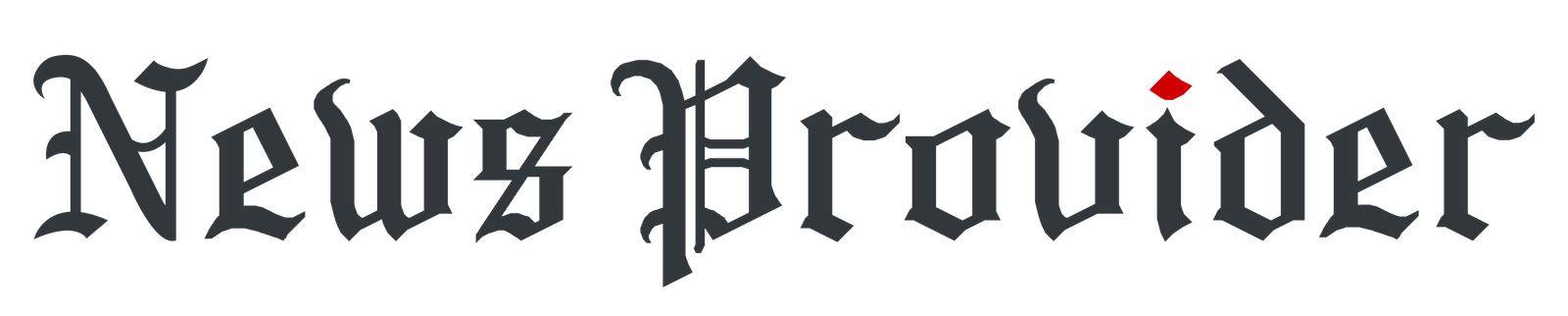Forgotten your Wi-Fi password and locked out of your own network? You’re not alone! Millions face this frustrating scenario daily. The good news is that retrieving your Wi-Fi credentials is easier than you think, with multiple built-in methods available across all devices.
This comprehensive guide reveals legitimate techniques for Windows, Mac, Android, and iOS systems, plus router-based recovery options that work instantly. You’ll discover hidden system features most users never know about, learn why online password services are dangerous scams, and master security best practices for future network management.
Whether you need immediate access for a new device or want to share credentials with guests, these proven methods eliminate the need for router resets or technical support calls.
How to View Wi-Fi Password on Windows Devices?
Windows computers offer several straightforward methods to display saved Wi-Fi passwords through built-in system features and command-line tools.
Using the Network and Sharing Center
Navigate to your Network and Sharing Center through the Control Panel to access detailed connection information. Click on your active Wi-Fi network name, then select Wireless Properties from the connection status window.
Switch to the Security tab and check the box labeled Show characters to reveal your password. This method works for currently connected networks and provides immediate access to your credentials.
Command Prompt Method
Open Command Prompt as administrator and type the command to display all saved network profiles. Use the specific command with your network name to reveal the password in plain text format.
This technique works for any previously connected network stored in your system, making it valuable for retrieving passwords from networks you’ve used before but aren’t currently connected to.
PowerShell Alternative
Windows PowerShell provides another command-line option for password retrieval with more detailed network information output. The PowerShell method often displays additional security details alongside the password.
Take action now: Access your Windows Wi-Fi passwords using these built-in methods to quickly reconnect devices or troubleshoot network connectivity issues without resetting your router settings.
Retrieving Wi-Fi Passwords on Mac Computers
Mac systems store network passwords in the Keychain Access utility, providing secure password management with easy retrieval options for authorized users.
Keychain Access Method
Launch Keychain Access from Applications > Utilities and search for your Wi-Fi network name in the password list. Double-click the network entry and check Show password after entering your administrator credentials.
The Keychain method reveals passwords for all previously connected networks, not just the current connection. This comprehensive access makes it ideal for managing multiple network credentials.
Terminal Commands
Mac Terminal offers command-line password retrieval using the security command with your network name. This method requires administrator privileges but provides quick access without navigating through graphical interfaces.
Terminal commands work effectively for scripting or automated password retrieval processes, making them valuable for technical users managing multiple Mac devices.
System Preferences Integration
Recent macOS versions integrate password viewing directly into System Preferences under Network settings. Click the Advanced button for your Wi-Fi connection to access stored passwords with authentication.
Take action now: Utilize Mac’s built-in Keychain Access and Terminal methods to securely retrieve your Wi-Fi passwords and maintain seamless connectivity across all your Apple devices.
Mobile Device Wi-Fi Password Access
Smartphones and tablets provide various methods for viewing saved Wi-Fi passwords, though the specific steps depend on your device’s operating system and version.
Android Password Viewing
Modern Android devices running version 10 and later include built-in Wi-Fi password sharing through Settings > Network \& Internet > Wi-Fi. Tap your connected network and select Share to display a QR code with password details.
Some Android versions show passwords directly in text format when you tap the network name and select Share password. This feature varies by manufacturer and Android version.
iPhone and iPad Limitations
iOS devices traditionally don’t display Wi-Fi passwords directly, but iOS 16 introduced password sharing through Settings > Wi-Fi. Tap the information icon next to your network and select Password to view credentials.
Earlier iOS versions require using Keychain through macOS or third-party password managers for Wi-Fi password access. The integration between Apple devices makes cross-platform password access seamless.
Third-Party Applications
Various mobile applications claim to retrieve Wi-Fi passwords, but most require root access on Android or jailbreaking on iOS. These methods void warranties and create security vulnerabilities.
Legitimate password manager applications provide secure Wi-Fi credential storage and retrieval across devices without compromising system security or stability.
Take action now: Explore your mobile device’s built-in Wi-Fi password features and consider secure password managers for comprehensive network credential management across all platforms.
Router-Based Password Recovery Methods
Your wireless router serves as the central hub for Wi-Fi password management, offering multiple access points for viewing and modifying network credentials.
Router Web Interface Access
Access your router’s web interface by typing its IP address into any web browser, typically 192.168.1.1 or 192.168.0.1. Login using administrator credentials to access the wireless settings section.
Navigate to Wireless Security or Wi-Fi Settings to view the current network password. Most routers display passwords in plain text or offer a Show Password option for easy viewing.
Router Label Information
Many routers include default Wi-Fi credentials on a label attached to the device. Check the bottom or back of your router for Network Name and Password information.
Default credentials work if you haven’t changed the original settings. This method provides immediate access without requiring computer or mobile device interaction.
Mobile Router Applications
Router manufacturers often provide mobile applications for network management, including password viewing and modification capabilities. Download your router brand’s official application for convenient credential access.
These applications typically offer more user-friendly interfaces than web-based router management, making password retrieval accessible for less technical users.
Factory Reset Considerations
Resetting your router to factory defaults restores the original password printed on the device label. However, this process removes all custom settings, including network names and security configurations.
Consider factory reset only when other password recovery methods fail, as it requires reconfiguring your entire network setup and reconnecting all devices.
Take action now: Access your router’s management interface to view current Wi-Fi passwords and consider updating to a strong random password generator for enhanced network security.
Online Wi-Fi Password Security Considerations
Understanding the security implications of Wi-Fi password access helps maintain network integrity while providing convenient credential retrieval options for legitimate users.
Legitimate Access Methods
All previously mentioned methods represent legitimate ways to access your own Wi-Fi passwords through authorized device access and proper authentication procedures.
These methods respect privacy and security boundaries while providing necessary password retrieval functionality for network owners and authorized users.
Security Best Practices
Regular password updates using a wifi password generator enhance network security by creating complex, unpredictable credentials that resist unauthorized access attempts.
Monitor connected devices through your router interface to identify unauthorized access and maintain control over network usage and security.
Avoiding Suspicious Services
Beware of websites or applications claiming to reveal Wi-Fi passwords from external databases or through unauthorized network scanning. These services often represent security threats or scams.
Legitimate password retrieval requires physical access to connected devices or router hardware, not external online services or suspicious software downloads.
Network Privacy Protection
Implement WPA3 security protocols when available, and avoid sharing network credentials unnecessarily. Use guest networks for temporary access instead of revealing primary network passwords.
Regular security audits and password updates maintain network integrity while providing convenient access for legitimate users and devices.
Take action now: Implement robust Wi-Fi security practices including strong password generation and regular credential updates to protect your network from unauthorized access attempts.
Frequently Asked Questions
Can I find my Wi-Fi password without access to connected devices?
No, legitimate Wi-Fi password retrieval requires access to previously connected devices or the router itself. Online services claiming to reveal passwords remotely are typically scams or security threats that should be avoided.
Is it safe to use third-party applications for Wi-Fi password recovery?
Most third-party Wi-Fi password applications require dangerous system modifications like rooting or jailbreaking. Use built-in operating system features and official router applications for secure password retrieval instead.
Secure Your Network Access Today
Retrieving your Wi-Fi password doesn’t require complex technical expertise or risky third-party software. The built-in methods available across Windows, Mac, mobile devices, and router interfaces provide secure, legitimate access to your network credentials.
Remember that proper Wi-Fi security involves more than just password retrieval – regular updates, strong encryption, and monitoring connected devices ensure your network remains protected from unauthorized access while maintaining convenient connectivity for your legitimate devices and users.