The fastboot mode in Android devices is a special mode that allows users to tweak the device’s firmware. It is the combination of processes that run before the operating system initiates. Users can use this mode to recover data, modify ROM, and alter files, among other changes.
At times, using fastboot mode on your smartphone may not go as expected, and your phone may freeze. It is a disheartening situation, as you are unable to use your device. Many people may assume that their phones are dead, which is not the case.
Let us look at how to fix Android stuck in fastboot mode, ensuring that you can overcome this issue if you encounter it.
DroidKit Android System Repair for Android Stuck in Fastboot Mode
Several tools can help you out if your Android device is stuck on fastboot, but you should go for the most reliable one. Reliability and convenience are the best adjectives to describe DroidKit, a software that you can rely on to deal with a device in fastboot.
DroidKit is a utility under the iMobie brand, which is renowned for its state-of-the-art computing and repair solutions. This particular software is handy for several Android system mishaps.
Apart from being of service for a fastboot-frozen device, it can assist with a black screen, system upgrades and downgrades and data recovery, among other troubles. Using this tool is a trouble-free experience, and users don’t need to be computer geeks to use it.
Steps of Fixing Android Stuck in Fastboot Mode with DroidKit
Onto the main part of this discussion, we look at the steps of fixing the fastboot freeze on your Android device with DroidKit.
Get DroidKit for Your PC
The first step is getting the software on your PC, which is a simple process. Visit iMobie DroidKit’s official platform and select the Free Download option to download the free version.
Before the download, it is prudent to check the compatibility of your PC and Android device. In summary, the following are the supported tech specs;
- At least 512MB RAM
- Free space of 100MBs and above
- Android 6.0 and above
- A resolution display of at least 1024 x 768
- Accelerated 3D graphics card with 64MB RAM
DroidKit works with most versions of Windows and macOS operating systems, including older releases. While you can get the tool for free, you can subscribe to the premium plans to access more resources.
Install and Launch
You install the downloaded tool by accepting all the requested permissions, and you launch it to begin the repair process. Once initiated, you click on the System Fix option on the main window.
Plug Your Device and Download Firmware
You then plug in your device with a USB cable and press Start. On the next page, you click Download Now to get the right firmware for your device.
You will be presented with various instructions, which you must follow to initiate the repair process. Click on the Next button to proceed with the repair process, where DroidKit will automatically take over.
Once done, you will receive the ‘System Fixed Successfully’ message notifying you that the process is complete.
Final Word
Highlighted are the steps to follow to fix Android stuck in fastboot mode with DroidKit. The process is easy to initiate, and it only takes a few minutes to complete. Download DroidKit on your PC for a reliable backup plan in case your Android device starts to act up.
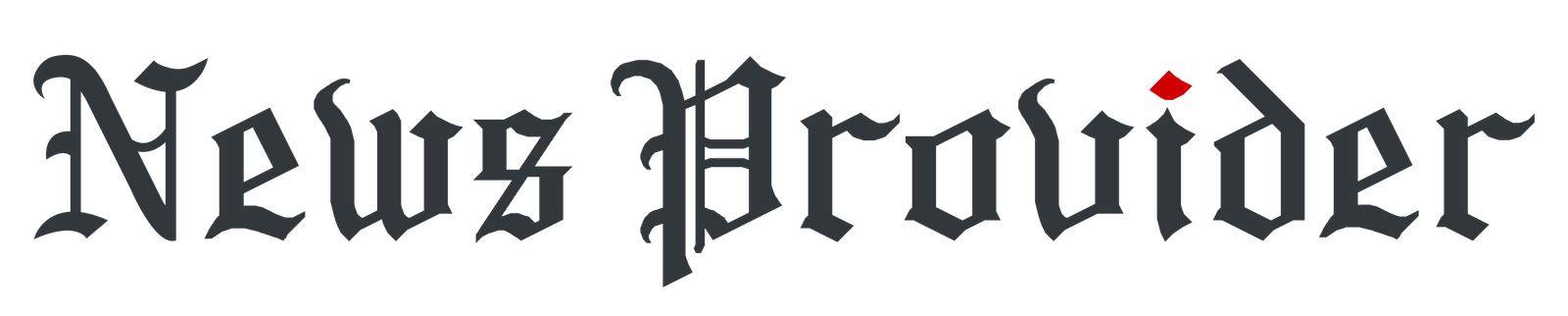
![How to Fix Android Stuck in Fastboot Mode [2025 Guide] How to Fix Android Stuck in Fastboot Mode [2025 Guide]](https://newsprovider.co.uk/wp-content/uploads/2025/09/rwerre3.jpg)
