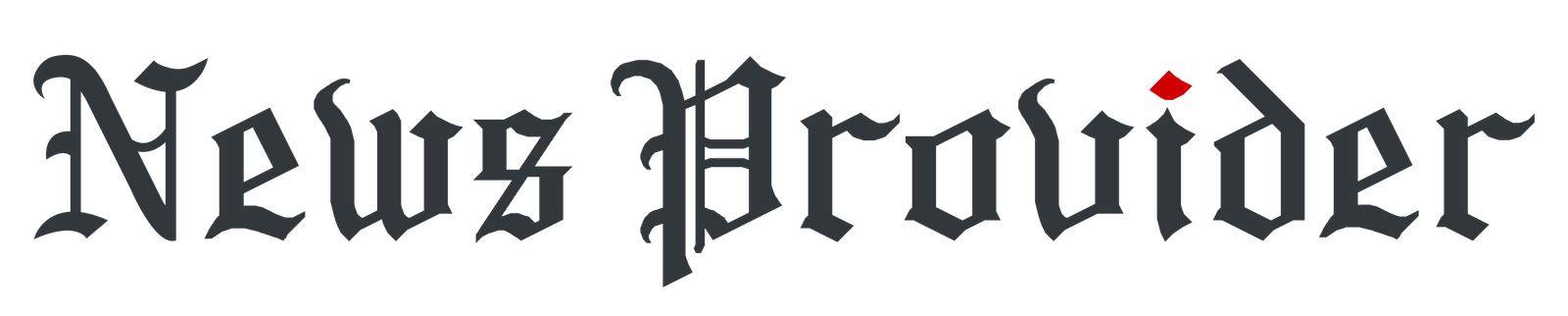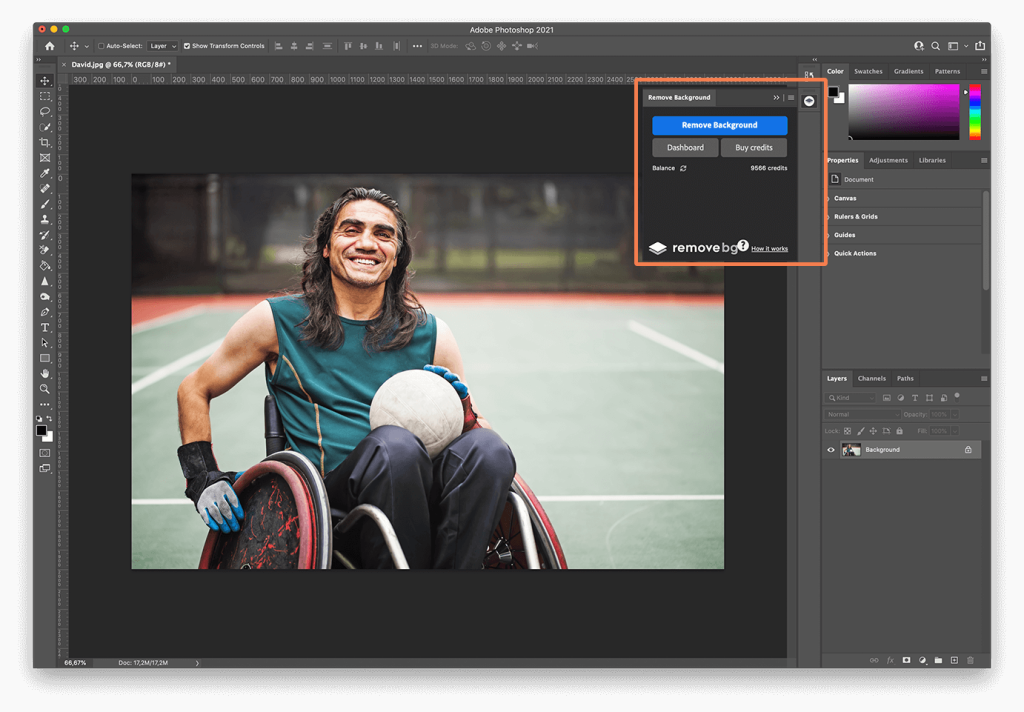Removing the background from a photo is a useful skill that can make your images look cleaner, more professional, and ready for any project. Whether you’re selling products online, creating graphics, or just want a fun photo edit, knowing how to separate the subject from the background can really improve your results. Today, it’s easier than ever to do this thanks to editing tools and smart technology.
In this guide, you’ll learn what background removal is, why it matters, and how to do it well-whether you’re a beginner or looking to improve your editing skills. Read on.
Why Remove Backgrounds?
Removing the background from an image means cutting out the main subject so it can be placed on a different background or used on its own. This technique is helpful in many situations.
In online shopping, clear product photos with no background- or a plain one-make it easier for customers to focus on the item, which often leads to more sales. Marketers use background-free images to create clean, professional designs that work well across:
- websites
- ads
- printed materials
On social media, creators use this technique to make unique and attention-grabbing content. For things like ID photos or portraits, removing the background gives the image a more polished and formal look. Graphic designers also benefit from this because having separate image elements makes it easier to build creative and complex designs.
Choosing the Right Tool
Choosing the right background removal tool depends on your image’s complexity, your skill level, and the desired level of precision. Manual tools offer greater control and are best for detailed work, such as editing fine edges or complex backgrounds, but they require more time and experience. Automated tools use AI to quickly remove backgrounds with minimal effort, making them ideal for simple images or bulk edits.
However, they may not handle intricate details as accurately. For professional results, manual methods are usually preferred, while automated tools are useful for speed and convenience.
Understanding your project’s needs will help you select the most effective approach. Choosing the best BG remover solutions can greatly benefit the result of your photo projects.
Step-by-Step Guide to Manual Background Removal (Photoshop)
To begin, open your image in Photoshop and duplicate the original layer. This ensures you always have a backup to revert to if necessary.
Next, use the Object Selection Tool or the Quick Selection Tool to highlight the subject. These tools allow you to quickly identify the focus of the image. Once selected, refine the edges using the “Select and Mask” workspace. This step is crucial for handling delicate elements like hair or fur.
Within this panel, use the Refine Edge Brush to clean up soft or detailed areas. You can also adjust the Smooth, Feather, and Contrast sliders to fine-tune the edges and achieve a cleaner result.
After refining your selection, apply a Layer Mask instead of deleting the background. This non-destructive method preserves the full image, allowing you to tweak the mask later if needed. Then, use a soft black or white brush to manually clean up any remaining imperfections around the edges.
Once you’re satisfied with the result, export your final image as a PNG file to retain the transparent background.
Tips for Clean Background Removal
To ensure high-quality results, always start with high-resolution images. The more detail you have to work with, the easier it becomes to isolate the subject accurately.
Lighting also plays a key role in background removal. Uniform and consistent lighting helps both manual and AI tools differentiate the subject from the background more effectively.
Avoid overly smoothing the edges of your subject. While feathering can be helpful, excessive use may result in a hazy or unrealistic look. In some cases, applying a subtle sharpening filter after removal can help restore clarity.
Handling hair and similar soft elements is often one of the biggest challenges in background removal. Photoshop’s “Refine Hair” feature or careful manual masking with a soft brush can help maintain realism in these tricky areas.
After removing the background, consider adding a natural-looking shadow underneath the subject. This small touch can prevent the image from looking like a flat cut-out and help integrate it more convincingly into a new environment.
When to Use Automatic vs. Manual Methods
Use automatic tools when the background is simple, like a solid color or plain setting. These tools are fast and easy to use, making them great for beginners or quick jobs.
Manual methods are better for images with complex backgrounds or small details. They give more control and are best for high-quality or professional work.
For large batches of images, like a product catalog, AI tools or batch-processing features can save time. They handle most of the work, but it’s still important to check the final results to make sure they look right.
Batch Background Removal
Batch background removal lets you process many images at once, saving time and effort. Instead of editing each image manually, automated tools can remove backgrounds from a large group of photos in one go. This is especially useful for businesses that handle high volumes of images, such as online stores or marketing teams.
While batch tools are fast and efficient, it’s still a good idea to review the final images to make sure they meet your quality standards. This method helps keep your workflow smooth and consistent across all visuals.
Enhancing the Final Result
Once you have successfully removed the background, you can take the image further by placing it on a new background-whether that be a solid color, a subtle gradient, or a realistic scene. Adjusting the brightness, contrast, and saturation of the subject can help it match better with the new environment.
Adding shadows or reflections beneath the subject can provide depth and realism. Applying smart filters or effects like a soft blur or glow can also enhance the integration of the subject into a new composition.
Master the Skill of Removing Backgrounds in Photos
Background removal is a simple but powerful way to improve your photos. With the right approach, you can make your images look more professional and ready for any use-online stores, social media, designs, and more.
You can choose from quick, automatic tools or take your time with manual editing for better results. Like any skill, the more you practice, the better you’ll get.
If you want to read more articles, visit our blog.