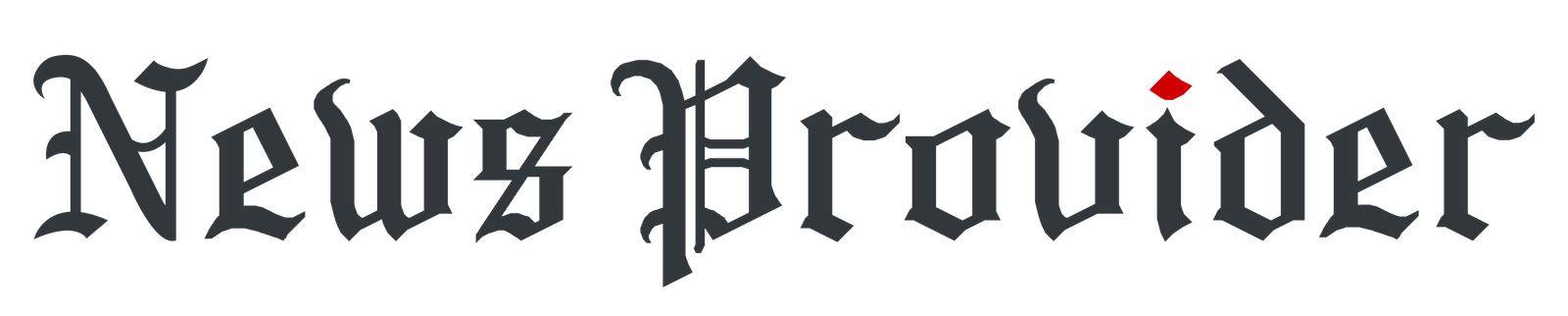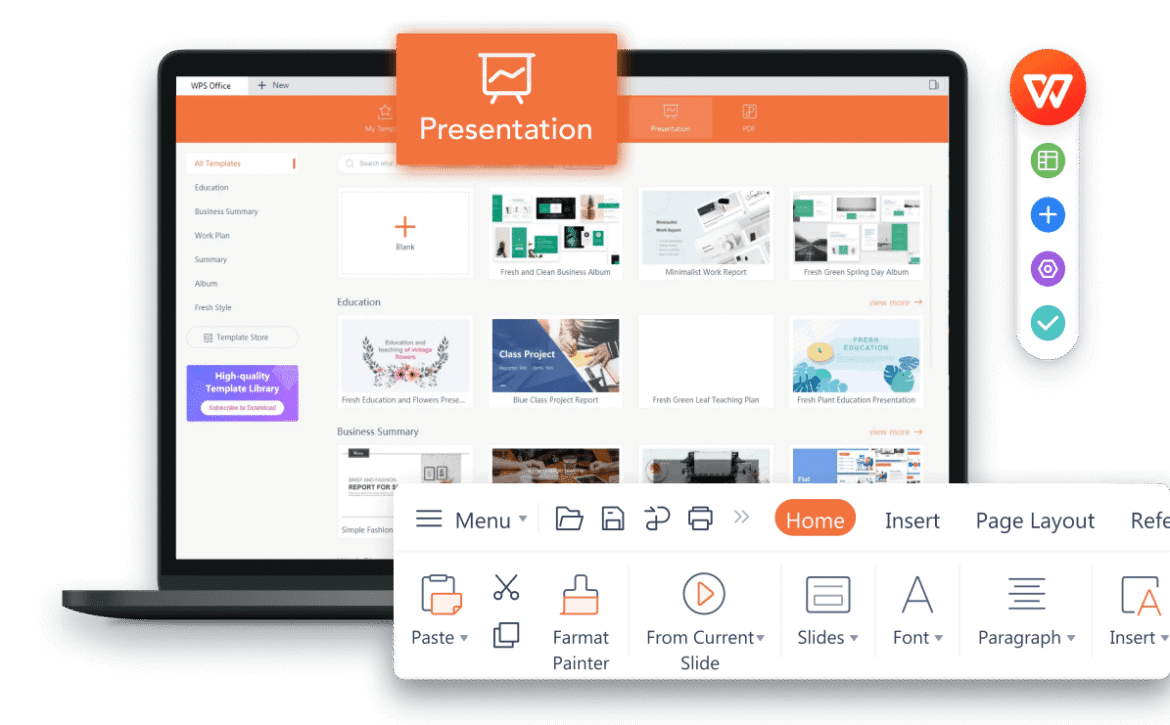Users are always frustrated whenever there are problems with downloading power points, especially when time is running out. Hours of work can be lost on installation freezes, loss of logins, or corrupted files. The following guide is designed to assist you in solving such problems in a logical and efficient manner. All solutions are easy, tested and time-saving. One must only download PowerPoint on the official Microsoft site to be on the safe side.
The official source ensures the security, appropriate updates, and compatibility with Windows and macOS. If you’re looking for free PowerPoint download, follow the recommended methods and avoid third-party sites that can include malware or outdated versions.
Identifying the Source of Download Problems
Find out the cause of the download failure before correcting. The usual culprits are a bad internet connection, old internet browsers, or wrong Microsoft account passwords. Installations can also be interrupted by corrupted setup files.
Check the internet first. If possible use a wired connection. Next, make sure you have the current version of your browser. Most of the installation mistakes are made in the use of older browsers that are not up to date with modern security measures.
Microsoft offers special error codes, including 0x80070005 or 30068-39. These codes show permission problems or file corruption. To get the exact reason, you can find these codes in the support site of Microsoft. Proper diagnosis eliminates redundant installations and loss of data.
Fixing Microsoft Account Sign-In Issues
Errors in the accounts are frequent in the process of downloads. In some instances, PowerPoint cannot be connected to your existing subscription or Microsoft 365. This can begin with clearing of browser cache and cookies that could be holding old login information.
In case this does not work you can use the official reset portal to reset your Microsoft password. Ensure that two-step verification is enabled; otherwise, the sign-in may fail when the verification device is offline. Always ensure that you are using the same account which is connected to your Microsoft license or subscription.
Visit account.microsoft.com/services and confirm ownership of Office or power point. In case there are several accounts, close out all of them and then log in again with the right one. This makes the license equivalent to the product download.
Resolving Installation Stuck or Frozen States
Installation can hang at arbitrary percentages, eg. at 50 or 80. The primary causes are lack of disk space, antivirus interference or unreliable internet. To begin with, make sure to have at least 4 GB of unoccupied space to install modern office. Next, disable any third party antivirus programs temporarily.
Shut down unnecessary background applications, particularly those ones that use bandwidth. After rebooting the system, restart the installation process. In case there is still a problem, use the offline installer of Microsoft. This version downloads the entire setup file, and therefore can be installed without requiring constant internet connection. It can be applied to slower connections or download failures.
Handling Activation and Licensing Errors
There are cases when PowerPoint will install and not start. You can get such messages as “Office not activated” or We can’t find your license. And these are typically an indication that your product is not connected to your Microsoft account correctly.
Log in and go to your account in the section called Services and Subscriptions. Make sure that power point or office is listed as one of your active products. In case it is not there, the license has probably expired or was bought with another email.
Repair Office by selecting Control Panel (Windows) or Settings (macOS) to correct small activation problems. Choose either Repair or Quick Repair. This reformats activation files without destroying information. In case it continues to fail, reinstall PowerPoint by making sure that your Microsoft account is properly connected.
Dealing with Version Conflicts
Older versions of office are normally incompatible with new installations. Remaining files or registry entries will result in download failures. Uninstall any previous office Versions before installing a newer one.
On Windows, use Add or Remove Programs, or drag the old Office application to the Trash on macOS. Then restart your system. To do a more thorough cleaning up, you can use the Support and Recovery Assistant tool by Microsoft to clean up the remnants of the registry safely. Only experienced people should make changes to the registry manually because errors may damage the operating system.
This cleanup is necessary to make sure that the newest version of PowerPoint is installed properly and activated without the interference with old information.
Using Microsoft Support Tools
Microsoft provides free software to correct endemic PowerPoint problems. The Office Repair Tool is useful in case of a recurring failure to install or update. It identifies lost or broken files and automatically reconstructs them.
The other good alternative is the Support and Recovery Assistant (SaRA). In order to make use of it, download the tool on the official Microsoft site. Install the installer and choose the product type to be Office. Then, let the scan complete. It examines the problems with sign-in, installation, or activation and implements automatic solutions.
These tools make troubleshooting complicated processes easier. They also ensure your PowerPoint works seamlessly alongside other Microsoft apps like Excel online and Word.
Preventing Future Download Errors
After launching PowerPoint, preventive measures should be taken in order to prevent future problems. Always update your Windows or macOS. Installations are usually broken by bugs that are fixed by regular updates of the system.
You should always use the links of Microsoft to download PowerPoint as opposed to using the third-party websites. Unofficial sources can contain modified or contaminated versions that undermine the data.
Always have a fixed wired connection when downloading huge setup files. There is also the risk of VPN being used during downloads, which may slow down or disconnect the connection.
Make frequent system restore points. Should something happen and corrupt your Office package in the future, it is simple to revert to a functional version. Create a copy of presentations to a cloud storage (OneDrive or another) so that important work is not lost.
Simplify Everything – WPS Presentation’s Effortless Setup
When Microsoft powerpoint is still causing problems with installation, consider using WPS office Presentation. It has zero error install experience and does not need activation. The installation is completed in a few minutes, even with slower connections.
WPS Presentation can be fully compatible with PowerPoint formats such as .ppt and .pptx. It is also compatible with Windows, macOS, Linux, Android and iOS. It is also light weight and thus suitable to users who want to install it and use minimal storage.
WPS office has an inbuilt auto-recovery system, unlike Microsoft Office. This automatic recovery of unsaved data is done in case your computer crashes in the middle of the project. The interface is user-friendly and does not need any learning curve to move to it.
WPS Presentation also provides AI-powered templates, animation, and free icons to assist in making slides faster. The ability to access presentations on mobile, tablet, or desktop in the same place gives users the capability to edit files anywhere and have them synced across all platforms.
WPS office is the solution to users who are fed up of being asked to activate Microsoft again and again or downloading stalls. It is absolutely free, no trials or extra charges. Free download of the entire suite provides access to the Writer, Spreadsheet and PDF tools – all incorporated into one lean package.
Its inbuilt collaboration features enable two or more users to make changes on presentations in real time. All changes are synchronized automatically, which makes working in a team easy. The software also provides such tools as slide encryption, time builders, and chart repositories to visualize the story.
The installation of WPS Presentation does not interfere with other office suites. It is self-sufficient and does not need additional authorization. This has made it the most appropriate to users who have often experienced difficulties in setting up Microsoft.
Conclusion
Problems with powerpoint downloads may manifest themselves in the form of poor connectivity, signing in problems, or version incompatibility. All these issues can be solved in a rapid and rational manner. Correct diagnosis, stabilizing the internet, and support tools of Microsoft may help to save time. To be sure that you are downloading the original version of PowerPoint, always use the official Microsoft sources.
WPS Office Presentation is a free, easy, and hassle-free setup that is preferred by those who choose to have a simpler option. It is fast to install, works well on different platforms and offers a hassle-free option of making professional presentations at any time.