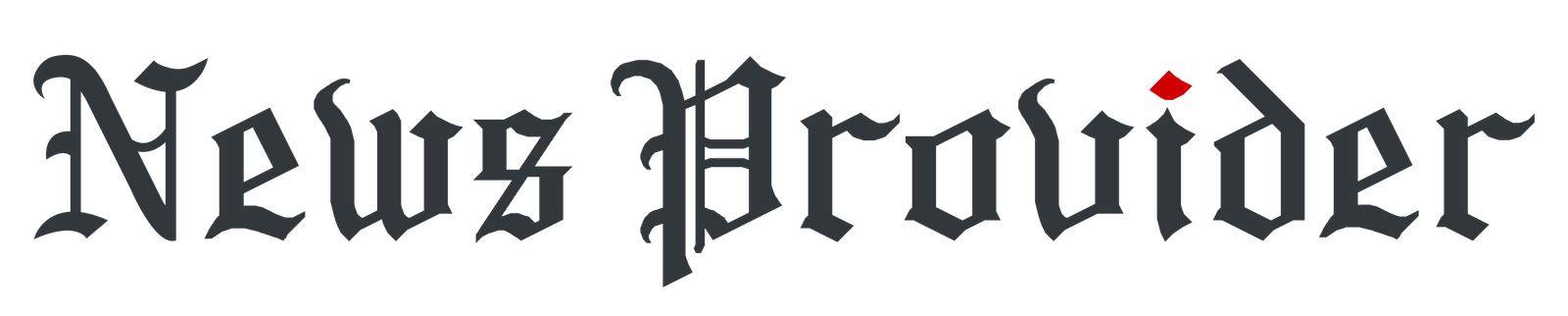ImagineArt’s AI Video Generator is a powerful tool that allows you to transform written stories into dynamic and engaging videos. Whether you’re a writer, educator, or content creator, ImagineArt makes it easy to bring your narratives to life with cinematic visuals and immersive animations.
This guide will walk you through the process of creating compelling story videos using the ImagineArt AI Video Generator.
Accessing the AI Video Generator
To get started, visit the ImagineArt AI Video Generator and sign up for an account. Once logged in, you’ll have access to various AI models designed to generate videos from text prompts. These models, including WAN 2.2, Luma Ray2, Hailuo, Haiper, PixVerse, and Google Veo 3, offer different styles and capabilities, allowing you to choose the best one for your storytelling needs.
Crafting Your Story Prompt
The first step in creating a story video using an AI story video generator is to input a detailed description of your narrative into the text prompt field. It’s important to be specific about the setting, characters, actions, and emotions to guide the AI in generating a video that aligns with your vision.
For example, you could write a prompt like, “A young girl discovers a hidden garden at sunset, filled with glowing flowers and mystical creatures.” The more vivid and detailed your prompt, the more accurately the AI will translate your story into a video.
Customizing Your Video
After the AI generates the initial video, you can customize various elements to enhance your storytelling. You can adjust the visual style, whether you want it to be realistic, cartoonish, or fantasy-themed. Similarly, you can set the mood of the video to match the tone of your story, such as whimsical, dramatic, or serene.
In addition, you can specify camera angles and movements, like close-ups, pans, or zooms, to emphasize key moments in your narrative. Lighting effects, such as fog or glowing elements, can help create the desired atmosphere, while background music and sound effects will complement the visuals and enhance the emotional impact of the video.
Previewing and Refining Your Video
Once you’ve made your customizations, you can preview the video to ensure it aligns with your expectations. If the video doesn’t quite match your vision, you can make adjustments to your prompt or settings. This iterative process allows you to fine-tune the video until it perfectly represents your story.
Downloading and Sharing Your Video
After finalizing your video, you can download it in your preferred format and resolution. The video is now ready to be shared on platforms like YouTube, social media, or educational websites, allowing you to reach your intended audience and showcase your storytelling abilities.
Tips for Effective Story Videos
To make the most out of ImagineArt’s AI Video Generator, it’s important to provide clear and detailed prompts that guide the AI in generating accurate visuals. Consistency in style and tone throughout the video will help ensure a cohesive narrative, and incorporating emotionally engaging elements, such as compelling characters and dramatic moments, can enhance the story’s impact.
Finally, seeking feedback from others can help identify areas for improvement and refine the overall quality of your video.
Conclusion
With ImagineArt’s AI Video Generator, transforming your written stories into engaging videos is simple and accessible. Whether you’re telling a heartwarming tale or an adventurous narrative, ImagineArt provides the tools to bring your stories to life and captivate your audience.