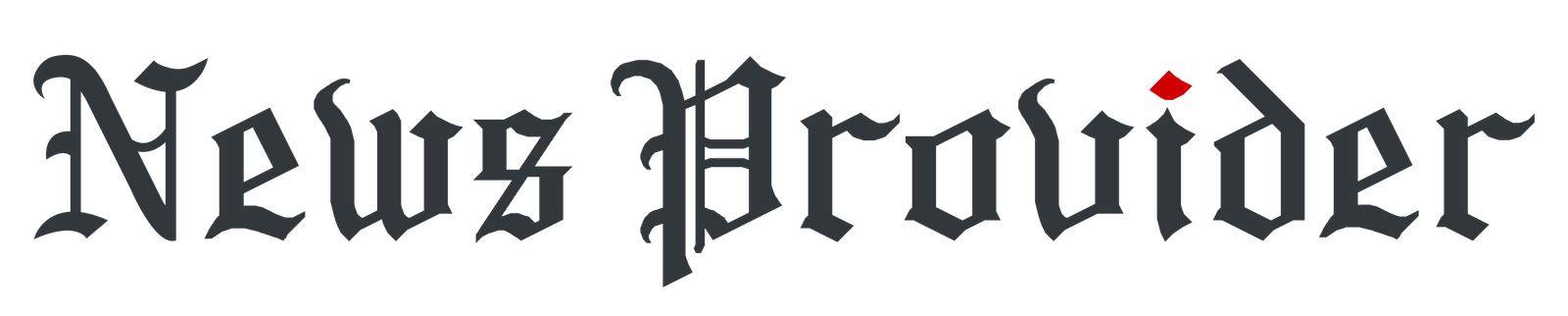In this digital era, when we save our files on multiple devices, it is important to create proper backups of these files. These backups play a very important role when instances like data loss occur. Fortunately, Mac users have access to a powerful built-in backup utility, i.e., Time Machine, which can help recover lost or deleted files with minimal effort.
Introduced by Apple, Time Machine is a built-in backup tool that automatically backs up your entire system, including stored files, applications, accounts, and documents, on an hourly, daily, or weekly basis. In this guide, we will go through the steps to recover deleted files using Time Machine backup, explain how Time Machine works, and also help you recover files even if you haven’t created any backup. Let’s explore in detail!
Pre-requisites for File Recovery Using Time Machine
Here are certain important things that you need to consider for easy data recovery on Mac using Time Machine backups:
- Time Machine Should Be Enabled: You must have synced your Mac with Time Machine before the file was deleted.
- Backup Disk is Connected: Keep the external hard drive or storage device where the Time Machine backup was created connected and accessible on your Mac.
- Mac Must be Connected to Proper Power Source: Ensure that your Mac is not in the middle of a system update or low on power.
Quick Steps to Recover Deleted Files using Time Machine Backups
In this part of the blog, we’ve outlined the steps that you need to follow to recover deleted files using the Time Machine backup utility:
Step 1: Firstly, open the folder where the deleted file(s) were earlier stored. This could be your Desktop, Documents, or any custom folder.
Step 2: Now, click on the Time Machine icon appearing in the menu bar at the top right of your screen. If not, go to System Settings > Control Center > Time Machine.
Step 3: Click on the “Enter Time Machine” option from the drop-down menu.
Step 4: Go through different backup versions and click the specific backup date and time you need to restore.
Step 5: Look for the deleted file in the original folder. If you don’t know the exact file name, use the search bar at the top-right corner within the Time Machine window.
Step 6: Once you have found the correct or required file, press the “Restore” button at the bottom of the Time Machine window.
After successful completion of the above steps, check if the file is restored to its original location on your Mac. If any file with the same name already exists in the destination folder, macOS will ask you to choose between Keep Both, Replace, and Both options. Choose the one that best fits your needs.
What Should You Do If Deleted Files Don’t Appear in Time Machine?
Sometimes, even with a backup, you may fail to find the file or folder that you are looking for. Here are some things you can try:
- Look for Other Dates of Backups: One reason for this issue is that the file was made and then deleted between backups. In such cases, you can try searching the files with other dates, earlier or later.
- Search Entire Backup Drive: Open your Time Machine backup drive with Finder. You could search through the backupdb folder manually to see if it hasn’t been accidentally stored there before going back to the backups.
- Use Data Recovery Software: If all methods fail, third-party Mac data recovery software tools like Stellar Data Recovery for Mac, Disk Drill, or EaseUS Data Recovery can help you. These programs will help you recover files even if they are not properly backed up using Time Machine.
Additional Tips for Better File Recovery
The above steps to recover deleted files using Time Machine backup are quite easy to implement. Moreover, you can consider the following additional practices to keep the recovery process simple and hassle-free:
- Back Up Frequently: Turn ON the Time Machine backup utility on your device. This will automatically create backups after a regular interval. Just make sure whatever drive you are backing up has enough storage for multiple versions of your files.
- Backups in Multiple Locations: It is good practice to create an additional backup on another physical drive or, ideally, one or more cloud services (i.e., iCloud Drive, Google Drive). That way, you can have a ‘Plan B’ which works even without Time Machine backup.
- Enable Backup Notifications: You can check under System Settings for Time Machine to see if you have enabled notifications for backups. This will keep you up to date if your backups are not running successfully, become corrupted or incomplete.
What if You Don’t Have Any Time Machine Backup?
If you don’t have any Time Machine backup of your lost file, recovery is possible in that case too. You can use third-party Mac data recovery software such as Stellar Data Recovery Free for Mac to restore lost files. This software can help you perform data recovery on a Mac without any cost. You can recover up to 1 GB of files without paying any charge. However, to recover files of larger size, you can check and use the premium versions.
The Stellar Data Recovery Free software can help you recover deleted files of several types, including photos, videos, documents and many more. You can use this tool to restore files deleted from any internal or external storage devices, such as hard disks, SSDs, USBs, SD cards, etc.
Here are quick steps to recover deleted files using the Stellar Data Recovery Free software:
Step 1: Download and install the Stellar Data Recovery Free software on your Mac. Launch the software and from the What to Recover window, select the type of file you need to restore and click Next.
Step 2: Now, select the startup disk or location where the deleted files were earlier stored and click Scan to initiate the scanning process.
Step 3: Preview the recoverable files and click the Recover button to save them at a desired location on your device.
Conclusion
Time Machine is an exceptionally useful feature built into macOS, which allows you to recover deleted files, even weeks or months after the fact. You simply need to launch Time Machine, go to the desired time snapshot, and select the file which you want. However, the success depends on whether you’ve enabled Time Machine backup on your device before file deletion. If you don’t have a backup of the required file, try using third-party Mac data recovery software such as Stellar Data Recovery Free for Mac to get your deleted files back without spending a penny.