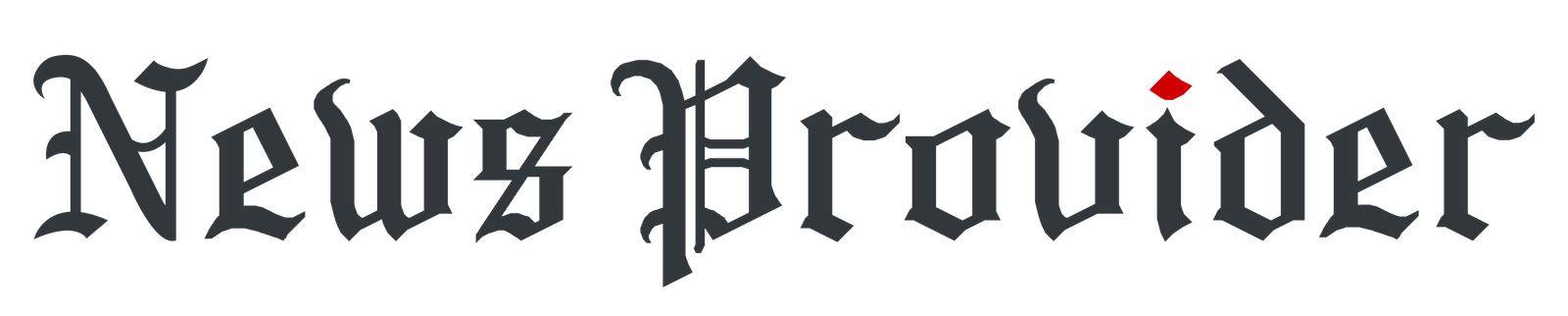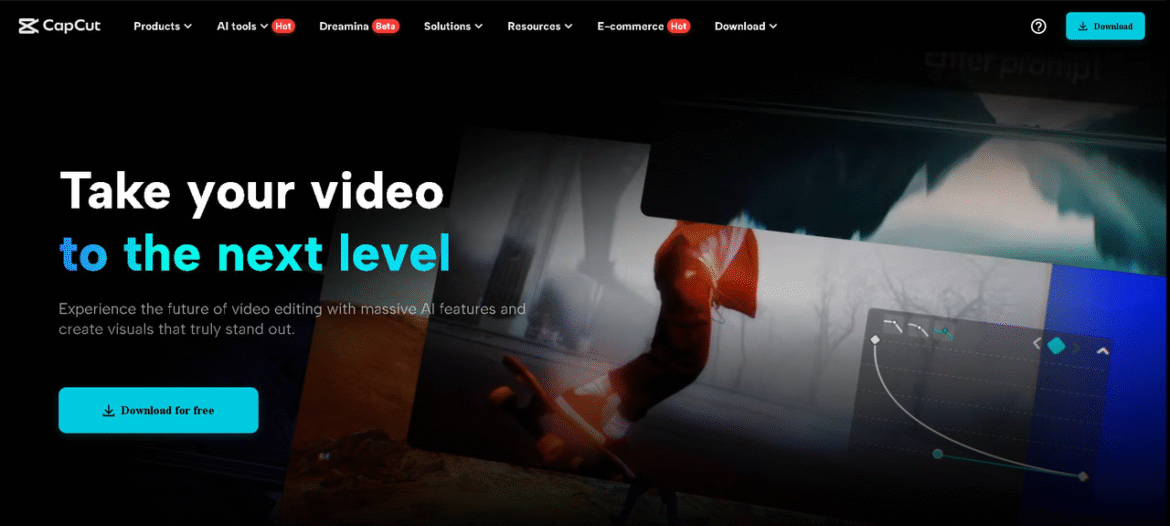Video content is now a potent educational tool. It enables learners to learn lessons more effectively and makes education engaging.
Producing videos that capture learners’ attention requires time and effort if they do not have the appropriate tools. This is where CapCut PC is needed.
CapCut PC for School Lesson Videos
Even if you’ve never edited a video before, CapCut PC makes it easy to get started. The software is great for both beginners and those who want to add more complex edits to their videos. Teachers can quickly trim clips, add text, and adjust audio, all with a few clicks.
CapCut PC Features for Teachers
Simple Video Editing Tools
Text and Subtitles for Clarity
Creative Effects and Transitions
Audio Editing
Multimedia Support
Installation of CapCut PC
-
Step 1: Go to the official CapCut website.
-
Step 2: Download the CapCut PC version for Windows or Mac.
-
Step 3: Follow the easy on-screen instructions to complete the installation.
Steps to Produce Lesson Videos with CapCut PC
Step 1: Import Video or Create New Project
Importing a video is simple, while beginning from scratch enables educators to create something that is entirely their own.

Step 2: Edit and Improve Your Video
Transitions may also be inserted between segments of the video to make it run smoothly. Subtitles and annotations assist in highlighting important points for students to grasp.

Step 3: Add Special Effects

Step 4: Export and Share

The video can be shared easily through email, learning management systems, or social media. CapCut PC also offers direct export options for YouTube or Google Classroom, so sharing becomes even easier.